Running the Total Compensation Report
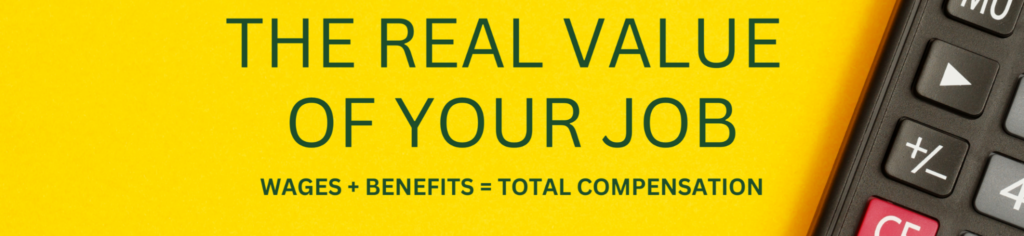
Create a statement that shows your total compensation
An employee’s pay is an important piece of their financial picture but doesn’t show the full value of their total compensation. CSU’s contributions toward an employee’s health insurance, disability insurance, and retirement plan, and the dollar value of paid time off such as sick days or other kinds of leave all add to a total compensation package.
Step 1: Log onto employee self-service.
Log in through the Administrative Application and Resources site. Then click on “Human Resources Portal” from the menu.
Once logged in, follow these steps.
To access employee self-service, you must be on a university network. You can access the CSU network off-campus through GlobalProtect VPN. Access to the university network requires DUO two-factor authentication.
Step 2:
Log into the HR system. Under CSU Employee Self-Service, choose “Total Compensation Report.”
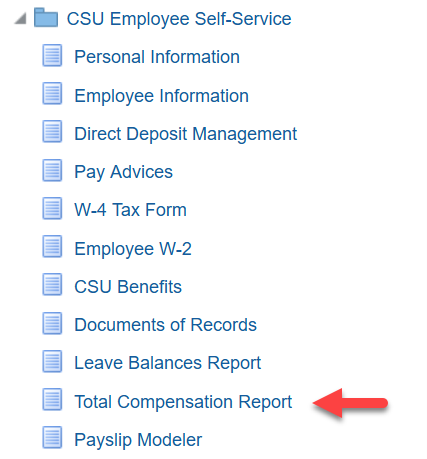
Step 3:
Click “Continue.”
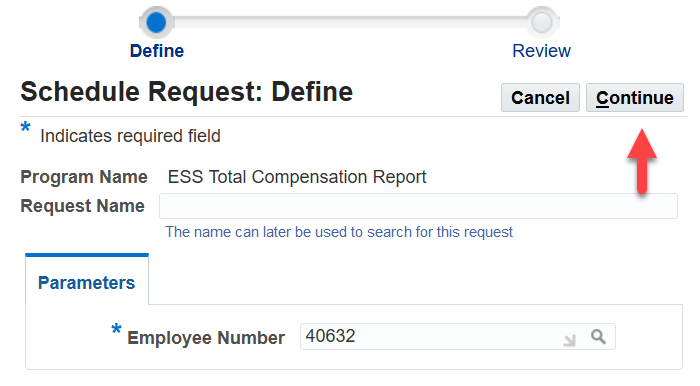
Step 4:
Click “Submit.”
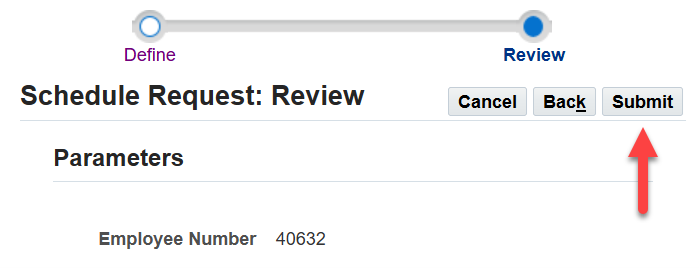
Step 5:
Click “OK.”
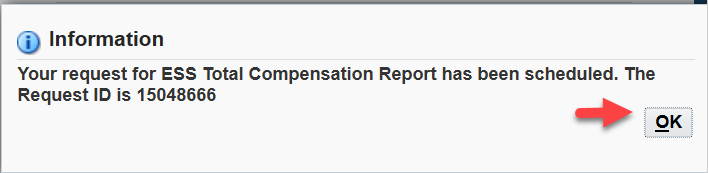
Step 6:
If it says “Pending” in the Phase column, you may need to click “Refresh” after a few seconds.
Once it says “Completed,” click the icon in the Output column.

Your total compensation statement will appear. You can download it, print it, save it, or view it in a web browser.
